Конфиг в CS2: где найти и как с ним работать - блог
Blog
Config in Counter-Strike 2 (CS2)
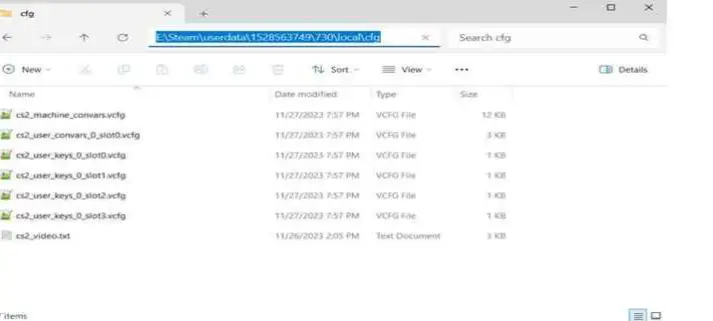
What Is a Config in CS2?
A config (configuration file) is a text file with the .cfg extension that contains commands for customizing the game. It allows you to adjust mouse sensitivity and controls, tweak graphics for better performance, set up binds (quick actions), and optimize network settings. Configs also help you save your setup after reinstalling the game or switching to another PC.Where to Find the Config in CS2
The file path depends on your operating system:
Windows:
Main config:
C:\Program Files (x86)\Steam\steamapps\common\Counter-Strike Global Offensive\game\csgo\cfgUser-specific settings:
C:\Program Files (x86)\Steam\userdata\[Your Steam ID]\730\local\cfgmacOS:
~/Library/Application Support/Steam/userdata/[Your Steam ID]/730/local/cfg(The Library folder is hidden — use Cmd + Shift + G in Finder.)
Linux:
~/.steam/steam/userdata/[Your Steam ID]/730/local/cfgHow to Find Your Steam ID:
1. Open your Steam profile.
2. Click “More” → “Copy Profile Link.”
3. Your ID is the numeric part of the link.
Main Types of Config Files
config.cfg — automatically generated file with default settings.
autoexec.cfg — your custom commands loaded at game start.
video.txt / audio.txt — graphics and sound settings.
userconfig.cfg — optional file for extra commands.
How to Create autoexec.cfg
1. Open Notepad (or Notepad++).
2. Type the following commands, for example:
sensitivity 1.2
bind "mouse4" "+voicerecord"
fps_max 300
cl_radar_always_centered 0
3. Save the file as autoexec.cfg inside the ...\csgo\cfg directory.
How to Automatically Load autoexec.cfg
1. In Steam, go to Library → Counter-Strike 2 → Properties → Launch Options.
2. Add this command:
+exec autoexec.cfgOptimizing FPS via Config
Add these commands to your autoexec.cfg:
mat_queue_mode 2 // Multithreading
cl_forcepreload 1 // Preload textures
r_dynamic 0 // Disable dynamic lighting
fps_max 0 // Remove FPS limit
cl_disablehtmlmotd 1 // Disable HTML pop-ups
Tips for Editing Configs
— Always make backup copies before editing.
— Avoid suspicious commands (may lead to a ban).
— Check valid commands on the official Valve Dev Wiki.
Keywords: cs2 config, autoexec cs2, cs2 config location, cs2 settings, cs2 commands, cs2 fps boost, cs2 optimization, binds cs2, counter strike 2 config, autoexec tutorial cs2