Как изменить прицел на кнопки в CS2: Полное руководство + советы - блог
Blog
Как изменить прицел на кнопки в CS2: Полное руководство
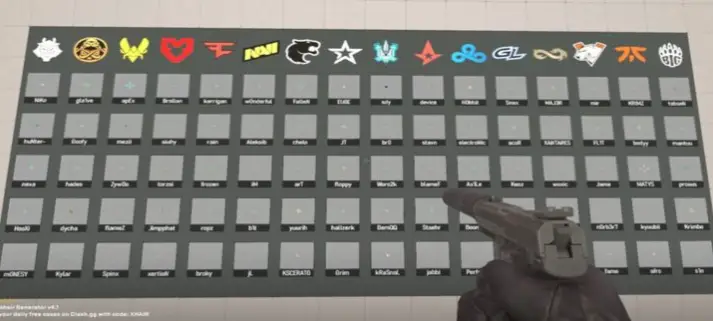
How to Change Crosshair on Key Press in CS2: Complete Guide
In Counter-Strike 2, the ability to quickly and precisely switch crosshairs in-game is a key skill for adapting to different combat situations. Switching between a static crosshair for precision shots and a dynamic one for mobility can significantly improve your performance. In this guide, we’ll explain how to bind crosshair changes to hotkeys.Method 1: Using Console Commands (Most Flexible Option)
This is the most powerful and recommended method, allowing you to create multiple crosshair profiles and switch between them with a single button.
Enable the console. Go to Game Settings -> Game -> Enable Developer Console (~) and set it to “Yes.”
Create and configure your crosshairs. Start by setting up two different crosshairs in the in-game menu (Settings -> Game -> Crosshair) or by using console commands. Remember their profile numbers — for example, “Static” and “Dynamic.”
Assign crosshair switching commands to keys. Open the console (~) and enter the following, replacing id1 and id2 with your actual profile numbers:
bind "KEY" "crosshairprofilenumber 1" // Static crosshair
bind "KEY" "crosshairprofilenumber 2" // Dynamic crosshair
Popular older method using alias commands:
Many players use the alias system to create a single-key toggle for crosshair switching.
Enable crosshair saving: enter cl_crosshair_save_preferences 1 in the console.
Create aliases and binds: copy and paste the following commands into the console. This setup will create a toggle on the H key that cycles through three crosshair presets.
alias ch1 "crosshairprofilenumber 1; alias chswitch ch2; playvol items\item_drop1 0.5"
alias ch2 "crosshairprofilenumber 2; alias chswitch ch3; playvol items\item_drop2 0.5"
alias ch3 "crosshairprofilenumber 3; alias chswitch ch1; playvol items\item_drop3 0.5"
alias chswitch "ch1"
bind "h" "chswitch"
crosshairprofilenumber X — loads the crosshair profile number X.
alias chswitch ch2 — assigns the next toggle command.
playvol... — plays a sound for feedback when switching.
Save your settings in autoexec.cfg. To make sure they stay after restarting the game, add these commands to your autoexec.cfg file in ...\Steam\steamapps\common\Counter-Strike Global Offensive\game\csgo\cfg.
Method 2: Using In-Game Settings Menu
In CS2, Valve added a more convenient interface for managing crosshairs.
Go to Settings -> Game -> Crosshair.
Scroll down to Crosshair Profiles.
Here, you can create up to 5 different profiles, name them (for example, “AWP”, “Rifle”, “Pistol”) and configure each individually.
To change crosshairs during a match, you can:
— Open this menu and manually select the desired profile.
— Assign hotkeys for switching profiles: unfortunately, direct profile keybinding isn’t available via the interface. This method only lets you create presets, which can still be switched quickly using console commands from Method 1 (for example, crosshairprofilenumber 2).
Practical Applications
For sniper rifles (AWP): create a small, static crosshair with no center gap for maximum precision.
For rifles (AK-47, M4): make a slightly larger, possibly dynamic crosshair that expands when spraying for better control.
For pistols or SMGs: make a bright, visible crosshair for fast-paced close-range shooting.
Conclusion
Using console commands and alias systems remains the most efficient way to switch crosshairs quickly in CS2. Although the game now includes an interface for profile management, you’ll still need the console for instant in-game switching. Set up this system once, and you’ll be able to adapt your crosshair for any weapon and situation in seconds.
Keywords: cs2 crosshair, cs2 crosshair guide, change cs2 crosshair, cs2 alias, cs2 crosshair bind, cs2 console commands, cs2 settings, cs2 custom crosshair, cs2case, cs2 drops